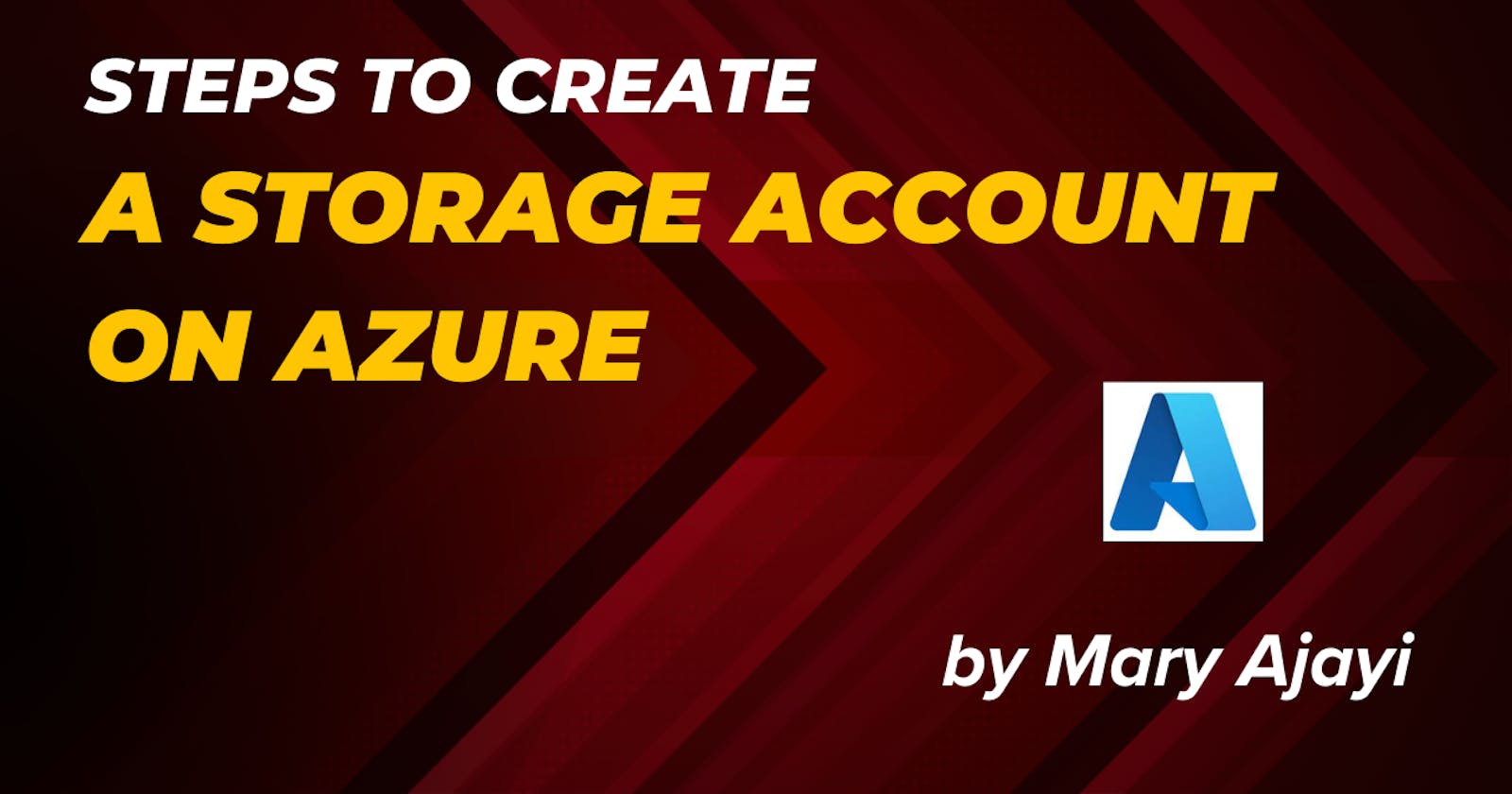Table of contents
Within an Azure storage account reside all your Azure Storage data entities, encompassing blobs, files, queues, and tables. This storage account serves as a distinctive namespace for your Azure Storage data, offering accessibility globally via HTTP or HTTPS from any location on the planet.
In this article, you will learn how to create a Storage Account.
Requirements
If you do not possess an Azure subscription, kindly create a free account before initiating the process.
Next login the Azure Portal.
Creating a Storage Account
A storage account in Azure is categorized as an Azure Resource Manager resource. The Resource Manager serves as the deployment and management service for Azure.
Each Resource Manager resource, including an Azure storage account, is required to be associated with an Azure resource group. A resource group functions as a logical container for organizing your Azure services.
Upon the creation of a storage account, you can choose to either form a new resource group or utilize an existing one.
This guide demonstrates the process of creating a new Storage Account.
Navigate to the left portal menu and choose "Storage accounts" to view a list of your existing storage accounts. If the portal menu is not visible, click the menu button to toggle its display.
On the Storage accounts page click on Create

On the Basics tabs, fill in these details and upon completion of the Basics tab, you have the option to tailor your new storage account further by configuring additional settings on the other tabs. Alternatively, you can opt for "Review + create" to confirm the default options and advance to the validation and creation phase.
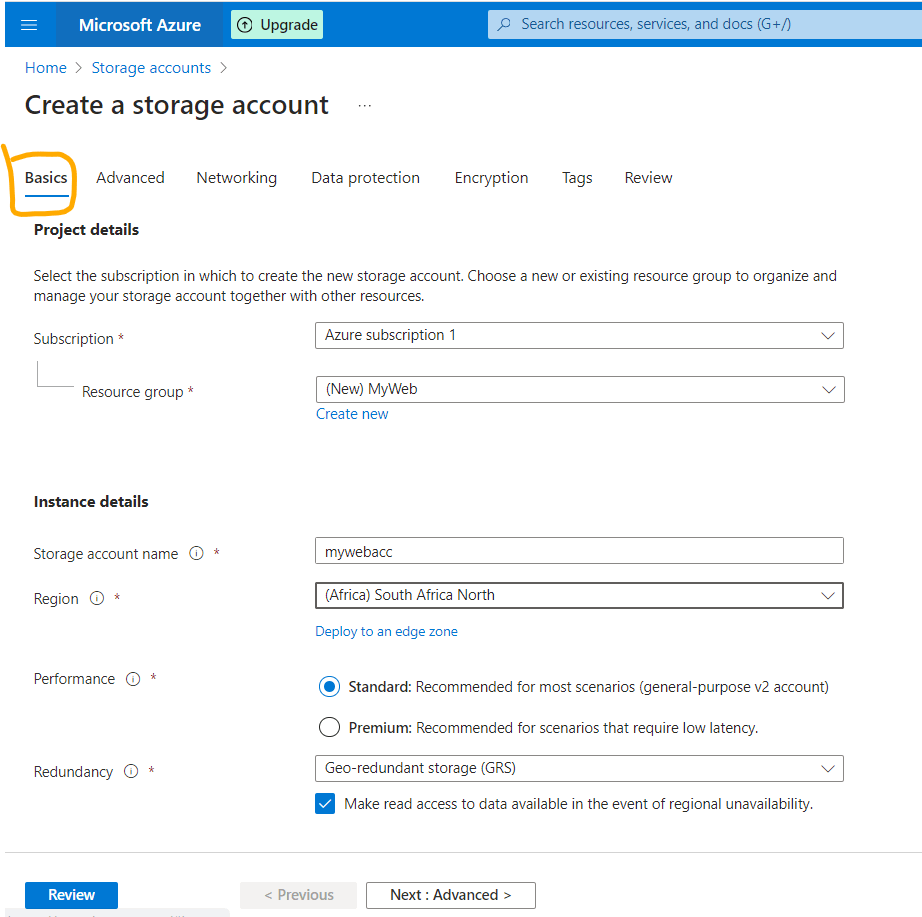
On Advanced tabs, you can configure additional options and modify default settings for your new storage account. While some of these options can be adjusted after the storage account is created, others must be configured during the creation process.
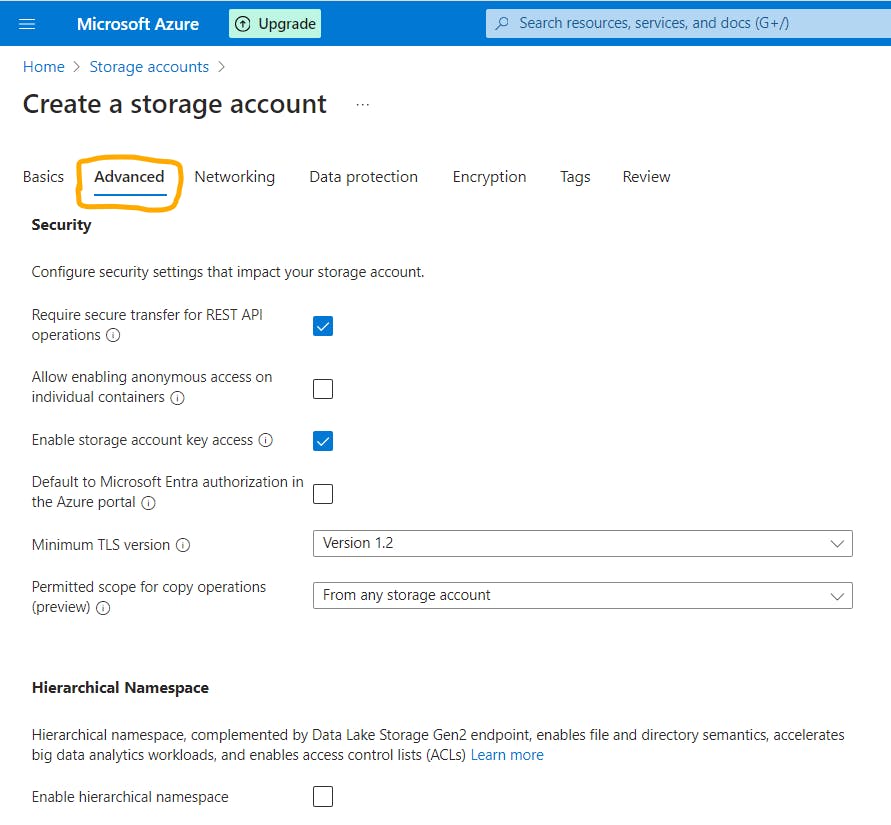
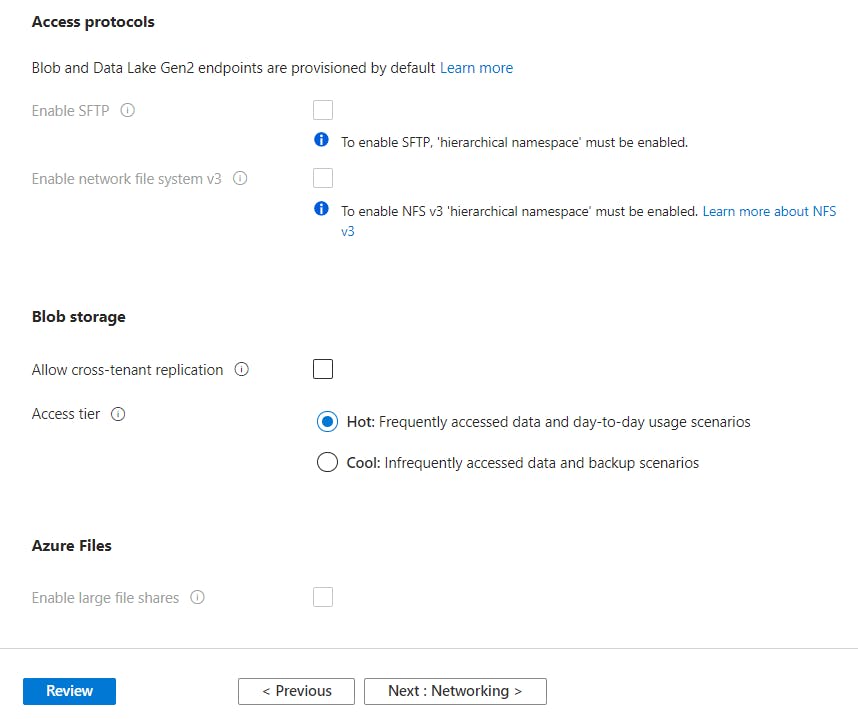
On Networking tab, You have the flexibility to configure network connectivity and routing preference settings for your new storage account. It's important to note that these options can be adjusted even after the storage account is created, providing ongoing flexibility.
On the Data Protection tab, you have the capability to configure data protection options specifically for blob data within your newly created storage account. Importantly, these options can be adjusted even after the storage account has been created, offering ongoing flexibility.
On the Encryption tab, you can configure options related to how your data is encrypted when stored in the cloud. It's worth noting that some of these options can only be configured during the initial creation of the storage account. This emphasizes the importance of defining encryption settings at the time of account creation based on your specific security and compliance requirements.
On the Tags tab, you have the ability to define Resource Manager tags, aiding in the organization of your Azure resources. By specifying tags, you can enhance the management and categorization of your resources, making it easier to track, filter, and organize them according to your desired criteria.
When you access the Review + Create tab, Azure conducts a validation check on the chosen storage account settings. If the validation successfully passes, you can proceed with the creation of the storage account.
However, if the validation fails, the portal will clearly indicate which settings require modification. This feedback ensures that you address any issues or discrepancies before attempting to create the storage account, helping to ensure a smooth and error-free deployment.
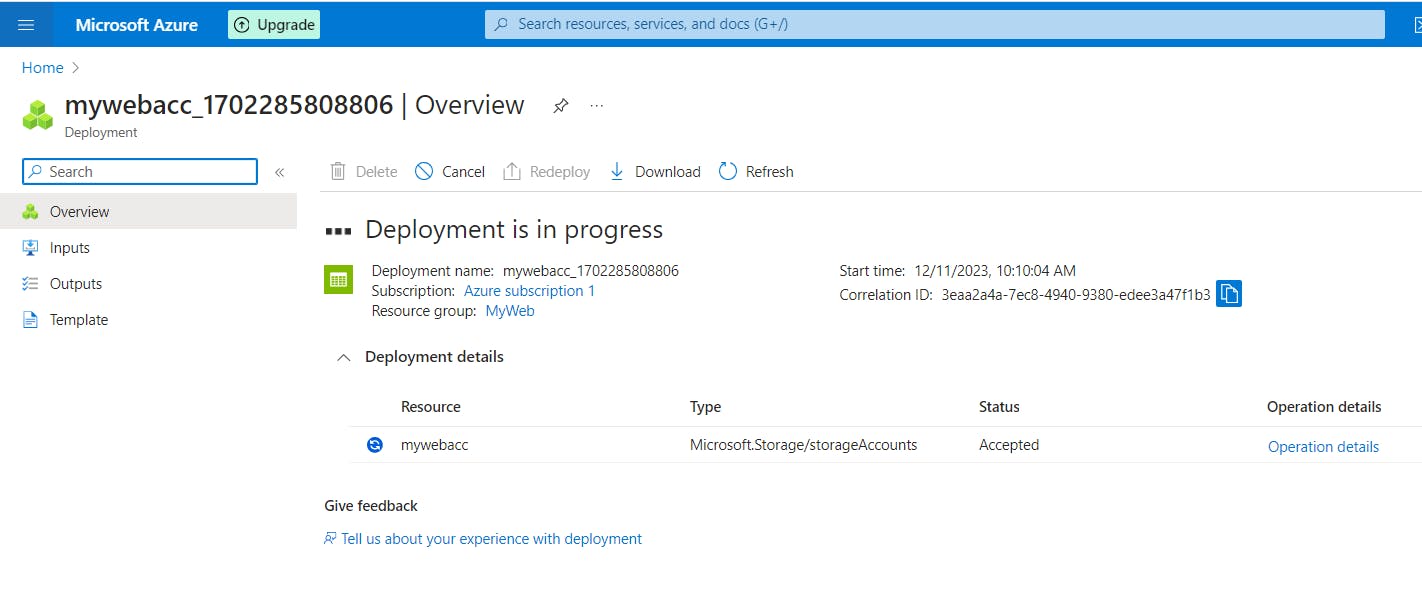
Deleting a Storage Account
To remove a storage account, keep in mind that deleting it results in the removal of the entire account, along with all data contained within. Ensure that any data you wish to retain is backed up before initiating the deletion process.
It's important to note that, under specific circumstances, a deleted storage account might be recoverable, although recovery is not guaranteed.
In cases where a storage account is associated with an Azure virtual machine, attempting to delete the storage account may result in an error, indicating that the storage account is still in use. Carefully review any dependencies with other resources, such as virtual machines, and address them before proceeding with the deletion.
Alternatively, you have the option to delete the entire resource group, which results in the removal of not only the storage account but also any other resources contained within that specific resource group.